What type of content do you primarily create?




A new version of Descript features an improved Project Sidebar, edit boundary review tool, and comment tagging.
Organize compositions and files
The new Project Sidebar combines your compositions and project files in one place. Now you can organize everything into folders and filter by file type or search by keyword. You can also right-click to open a file in a new window and copy and paste clips to your main Composition.
We’ve added back and forward buttons, so you can easily move between your Composition files.
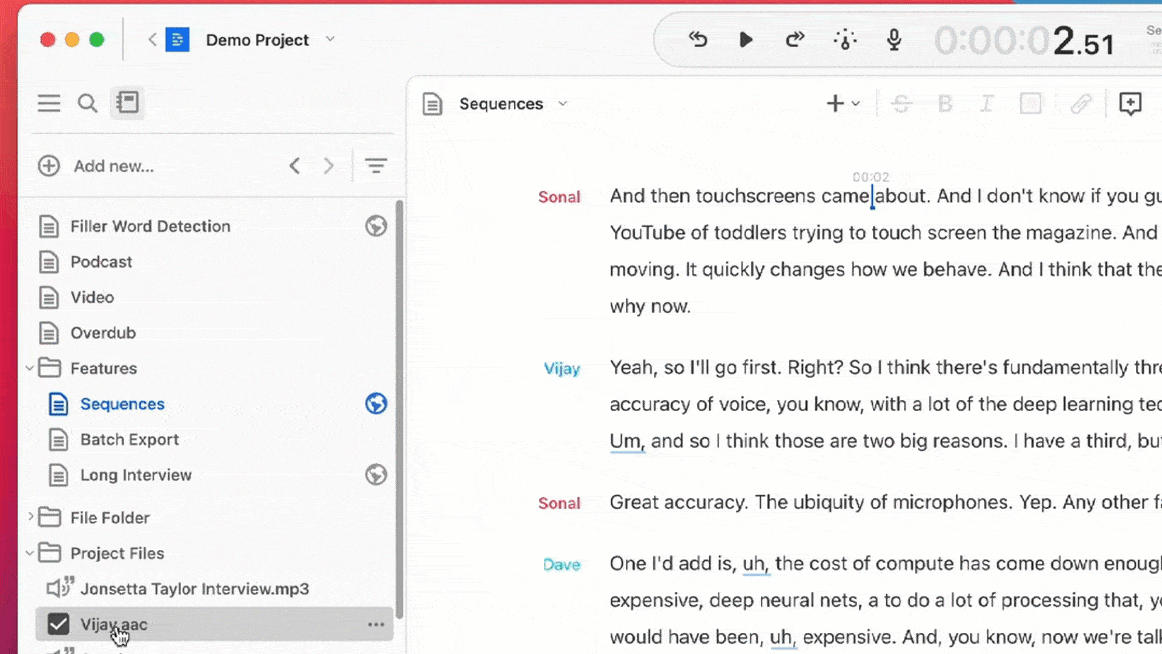
Review and refine edit boundaries
This new shortcut allows you to quickly review edit boundaries so you can smooth out awkward cuts. When you want to review your edits, or cuts made by our Filler Word Removal tool, you can use the shortcuts Option + D to instantly jump from one edit boundary to the next (or Option + A to jump back to the previous one). When you find an unnatural-sounding gap or jump, you can restore the filler word, or whatever was there before, with the keystroke Option + R.
Watch this video for a short tutorial on how to use this shortcut.
Mention @teammates in comments
Now you can instantly send anyone on your Descript team an email notification from the comments. Simply typing the @ symbol in a comment will produce a dropdown list of your teammates; whoever you tag will get an email letting them know about it. Check out this article to learn how you can add teammates to your Drive so you can collaborate through comments.
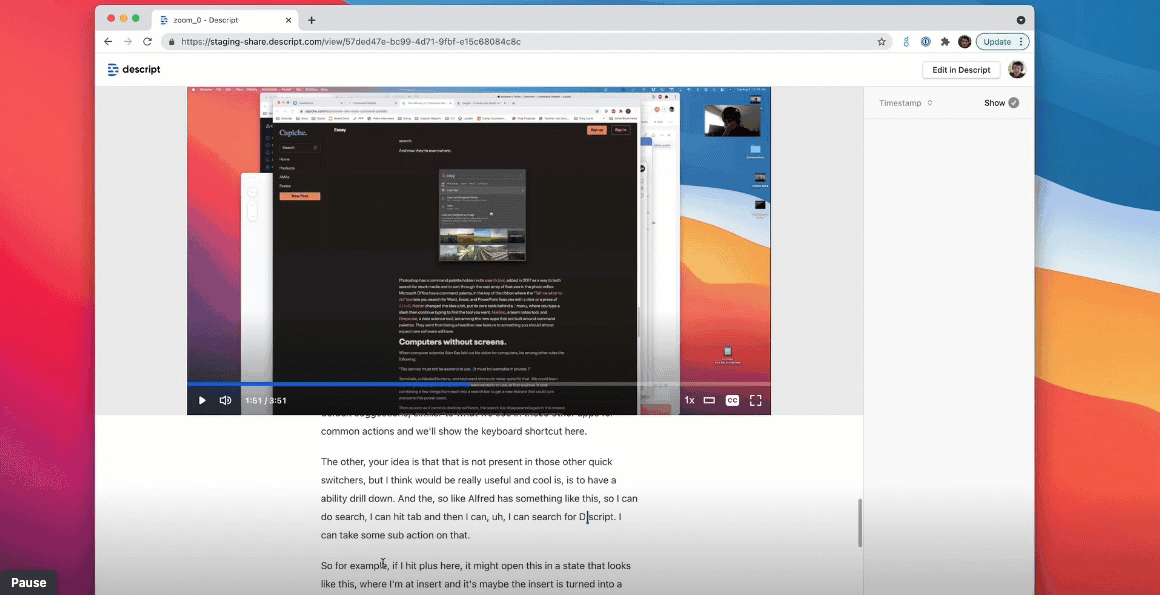
Get the latest version of Descript
Make sure you’re using the latest version of Descript, or download the app to get started.





























%201.svg)











