What type of content do you primarily create?




I constantly get asked about what course I'd recommend for knowledge workers to learn how to use AI, and I've been considering putting one together for the last few months. But it always seemed so daunting: cameras, microphones, scriptwriting, and endless hours of video editing, not to mention I don't love being on camera.
Then Descript launched Underlord—their AI co-editor—and suddenly I had no excuse.
So I did it. Here's how.
Creating the content core
For the past few years, I’ve been teaching AI and Machine Learning at the University of Manitoba. Those courses are fairly technical, usually filled with programmers and data analysts. But the new course I wanted to develop was for regular folks: not too technical, but definitely past the “what is a prompt?” fluff that fills most intro classes.
That gave me a head start: I already had plenty of material to work with. If you're starting fresh, focus on what learners should walk away with, not what you know.
AI can help here; use tools like ChatGPT to test ideas and find gaps. You can even make it roleplay as your target audience.
But AI can't figure out how your lessons should build on each other. You’ll still need to plan the logical flow, or students will get lost.
Bottom line: do the content work first. Quality courses don't appear out of thin air.
Writing the script
Once my lessons were mapped out, the next challenge was turning them into something learners could listen to instead of just read.
Writing for audio isn’t the same as writing for the page. Audio needs shorter sentences, clearer language, and a bit of repetition.
Audio also needs stronger signposts, because you don't have formatting tools like headings and bullets to help organize the words. Transitions like “Now let’s move on to…” or “There are three main points here: first…” keep learners oriented.
I gave Underlord the written content and asked for a script. It added some good transitions like "Let's begin with..." but I had to be specific about where I wanted signposts.
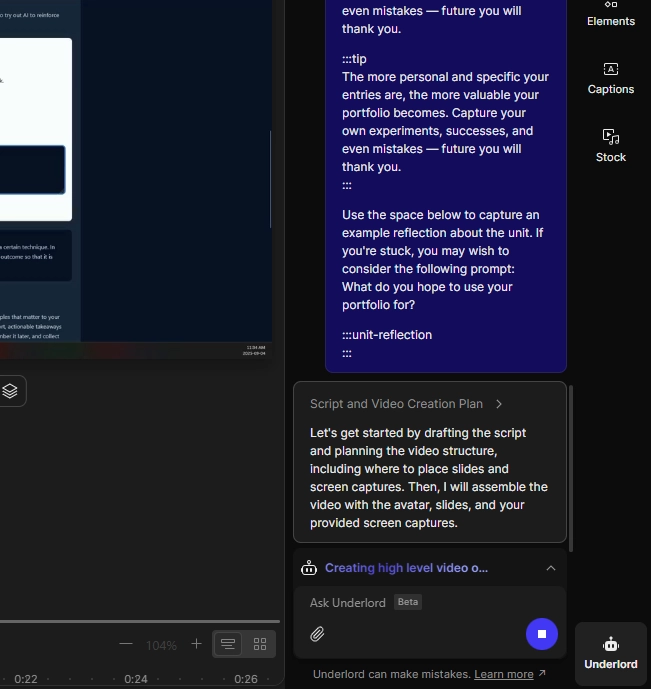
Working with AI voices
I didn’t want to record the audio myself, so I asked Underlord to find me an AI voice that was "calm, friendly, professional, curious." It suggested "Delores," which was perfect.
Generating the audio was automatic, but getting AI voices to sound natural is trickier than you might think.
The text-to-speech engine won’t always emphasize words the way you want, so you have to guide it. I use a combination of punctuation and capitalization to direct performance. After all, since the script won’t ever be seen by learners, you don’t need to follow grammar rules to the letter. What matters is how it sounds.
For example, I had a line in my course that read: “Future you will be grateful.” But the AI voice kept reading it flatly, with no emphasis. I rewrote it as “Future You will be grateful” (capitalizing “You”) and suddenly the voice hit it exactly the way I wanted.
This takes trial and error—sometimes you need several tweaks before it sounds right. Batch your edits so Descript can generate everything all at once.
Tip: Practice with short snippets before loading your entire script into the project. That way, you’ll get a feel for how punctuation and emphasis affect the AI’s delivery without wasting time regenerating long passages over and over.
Creating the video
Time for the visuals. This is where Underlord really shines.
Avatars
Don’t want to be on camera? Me neither. Luckily, Descript has AI avatars. Pick one from the list, or ask Underlord to choose.
I described what I wanted and Underlord nailed it, even from my vague description.
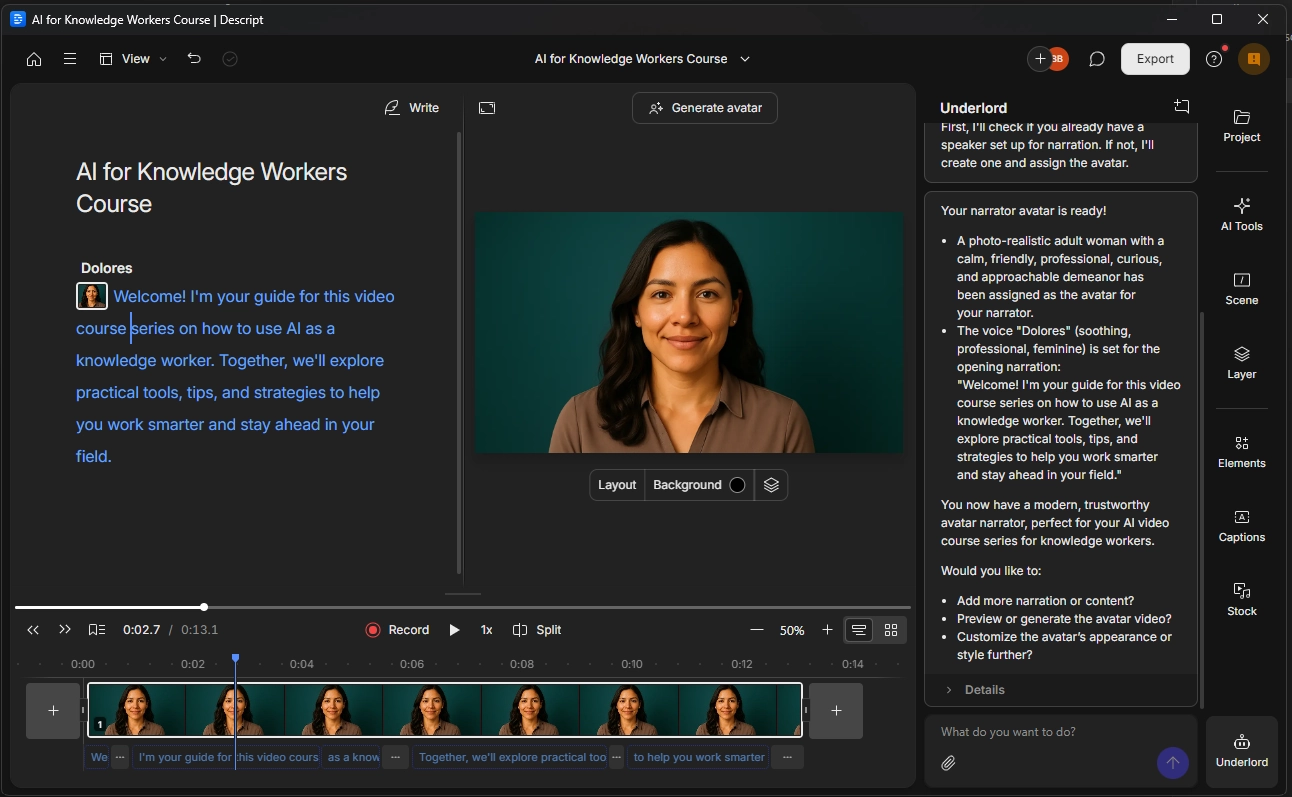
Accompanying visuals
Educational videos need good slides and supporting visuals— they give learners visual anchors that voice alone can’t provide.
You have two main options here: design the slides yourself and add them to the project, or let Underlord create visuals through descriptive prompts. Since I'm not a PowerPoint whiz, I went with the latter.
I asked Underlord to create visuals from my script, and it generated slides with my avatar. There are layout packs to choose from, or you can describe your style and Underlord will adapt.
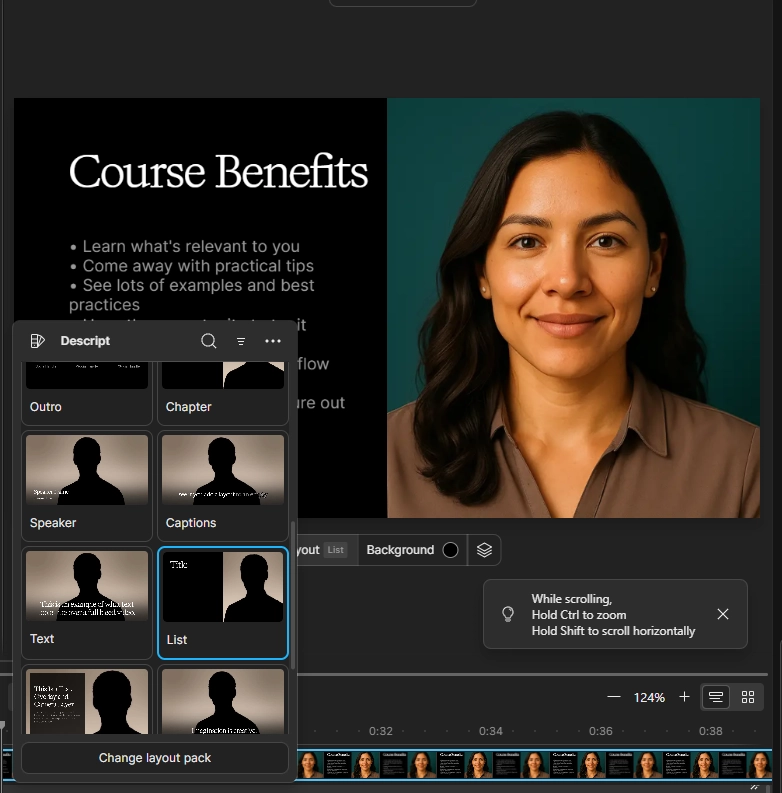
My results were mixed. When I left the visual choices completely open, Underlord would switch up layouts from slide to slide rather than maintaining consistency, which was distracting. And when I asked it to match my course's existing branding, it made a reasonable attempt but wasn't close enough to actually use.
The takeaway: you can always make manual adjustments if the AI's choices don't hit the mark, but expect to do some tweaking to get the visual consistency you want.
Adding screen recordings
Some parts of my course needed screen recordings—you can describe clicking through menus all day, but learners need to see it to fully understand.
Screen recording in Descript is straightforward. Capture your whole screen or just a section—handy when you want to focus on a specific app or hide your messy desktop.
Once I had my screen recording, I asked Underlord to place these videos at the appropriate points in my course. It did a surprisingly good job of matching the screen recordings to the relevant parts of my script. I only had to make minor adjustments to get the timing exactly right.
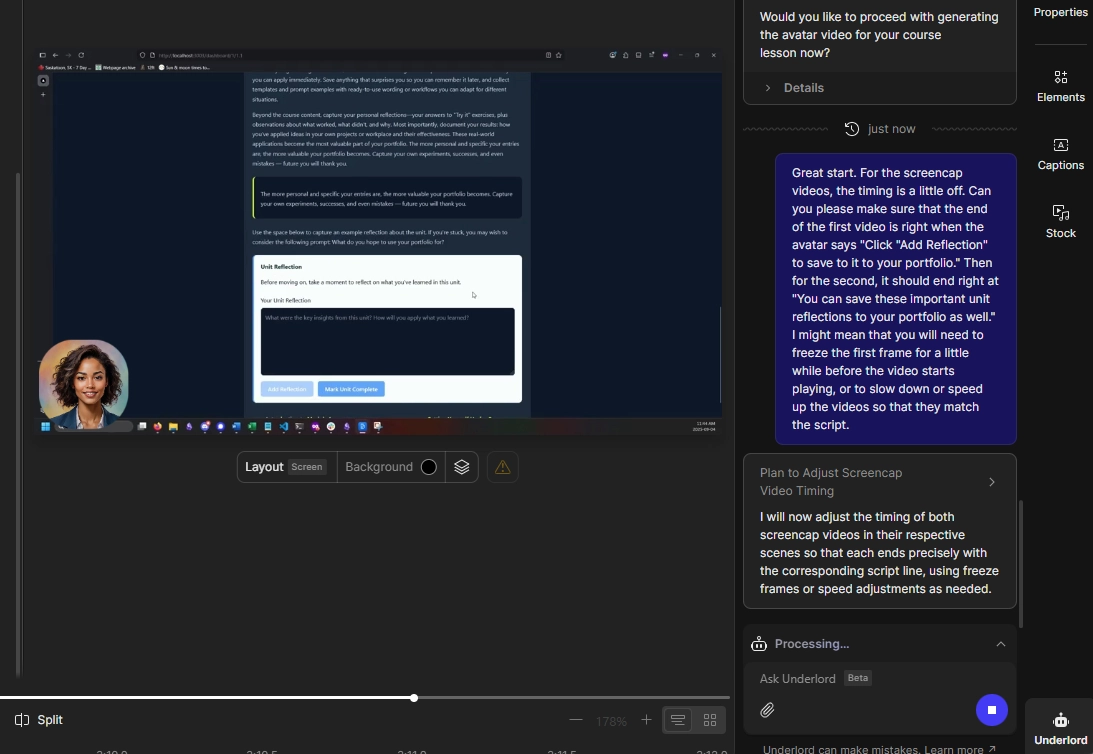
Adding stock footage and images
Talking heads get boring. To break up the monotony, I asked Underlord to add stock footage and images.
Even with vague prompts, Underlord added visuals that made sense, which saved me from having to hunt through stock libraries myself.
But, there were a few parts where I wanted something specific, and Underlord took care of that too. For instance I prompted with "Can you add a stock video just before ‘Financial institutions’ that has to do with banking?" and it located that part of the script, added a scene, found a video, and inserted it while I worked on something else—pretty handy.
Vibe editing
Once your video is assembled, you can do "vibe editing"—holistic changes to the overall feel and style of your video. This is where the tool really shows its sophistication. If you ask for a general style adjustment, Underlord will make multiple coordinated changes to achieve the effect you're looking for.
Pro tip: Don't worry too much if an edit doesn't work out—you can always roll back to a previous version. I found myself experimenting more freely knowing I could easily undo changes that didn't land.
Underlord can't handle every possible edit, but when it hits its limits, it guides you through Descript's manual features.
For instance, when I asked it to fix the timing on my screen recordings, it wasn't able to do it directly but pulled up the appropriate help article, which showed me exactly how to do it myself.
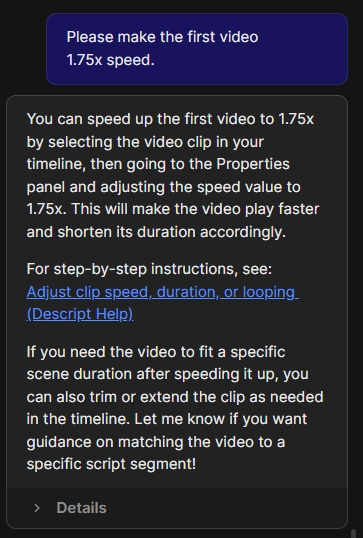
What I'll do differently next time
I underestimated how much pre-work was needed before diving into Underlord, which led to a few false starts. Next time, I’ll establish a visual template early instead of fiddling with layouts later.
Bottom line: think about what each video needs to accomplish. Don't skip this step.
My favorite thing about Underlord
What I liked most about working with Underlord was being able to ask for a draft I could edit and refine, rather than starting with a blank timeline. Even though I ended up rewriting most of the script, moving scenes around, and tweaking nearly every visual element, having something to sculpt was much easier than figuring everything out from scratch.
The bottom line
If, like me, you've been sitting on course ideas—or any ideas—because video production felt too daunting, that excuse just evaporated. The technical barrier is essentially gone, making it possible for subject matter experts to create polished video without becoming video production specialists.
That said, Underlord can't do your job—you still need to know what to teach and how to teach it. But once that foundation is in place, production becomes much less intimidating. Instead of wrestling with cameras and editing timelines, you can focus on what you actually set out to do: teach something worth knowing.























%201.svg)





