What type of content do you primarily create?




Choppy video is an instant scroll-killer. Whether you’re editing interviews, YouTube content, or social clips, mismatched frame rates can make even great footage look amateur. That’s where frame rate converters come in—tools that smooth out playback and bring professional polish to your videos. The best ones don’t just fix FPS issues—they make your footage feel seamless. Here are the top video frame rate converter tools worth trying in 2025.
Key takeaways
Mismatched frame rates from different devices create jarring, unprofessional-looking videos that drive viewers away.
Frame rate converter tools fix these problems by standardizing or enhancing your frames per second (FPS) for smoother, more professional playback.
Descript offers frame rate adjustment as part of its intuitive, all-in-one editing environment, letting you handle technical tweaks without switching between multiple apps.
Top video frame rate converter tools in 2025
1. Descript
Descript makes video editing feel like typing in a Word doc. You won't waste hours fighting with timelines or digging through cryptic menus just to adjust basic settings. Frame rate controls sit right next to the AI transcription and text editing features, letting you fix technical glitches without switching between apps.
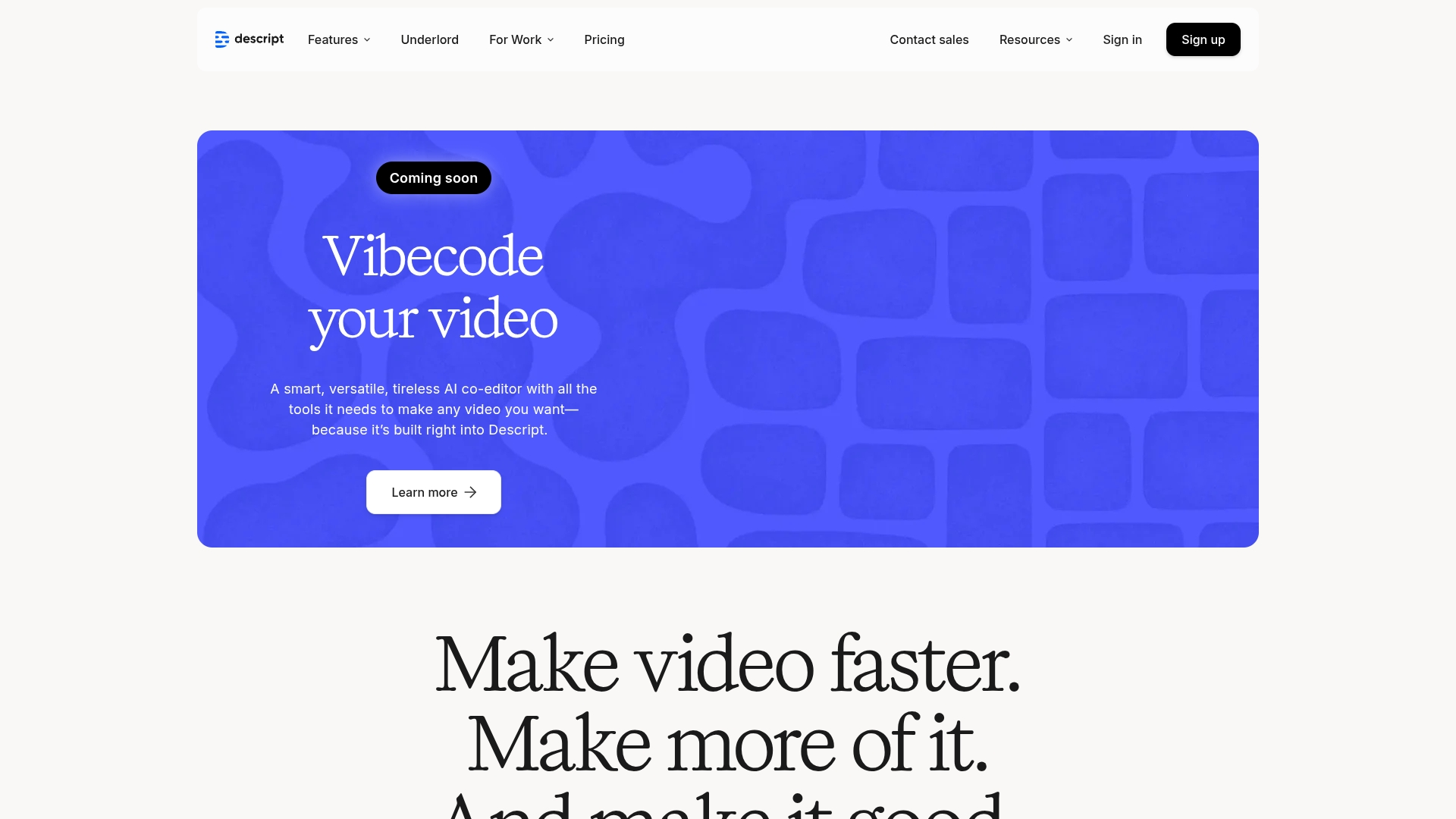
Best For:
Creators who want to adjust frame rates from 23.98 to 60 FPS while enjoying the benefits of text-based video editing.
Key Features:
Adjustable frame rates (23.98, 24, 25, 29.97, 30, 50, 59.94, or 60 FPS) accessible through the scene editor.
Text-based video editing that lets you edit footage by simply editing the transcript.
Cloud-based collaboration tools for team projects with shared access.
Pros:
Frame rate settings sit alongside resolution and aspect ratio controls in a clean, intuitive interface.
Hardware-accelerated exports deliver smooth playback even at higher frame rates.
AI tools handle tedious tasks like removing filler words and background noise.
Cons:
Not specialized for complex frame interpolation like dedicated converters.
Higher resolution exports (4K) require paid plans.
Timeline editing workflow has a learning curve for traditional video editors.
Pricing:
Free: $0/month - Includes frame rate adjustment, 720p exports, 1 hour transcription.
Hobbyist: $16/month (annual) - Frame rate adjustment, 1080p exports, 10 hours transcription.
Creator: $24/month (annual) - Frame rate adjustment, 4K exports, Advanced AI Suite.
Business: $50/month (annual) - Frame rate adjustment, 4K exports, Professional AI Suite.
2. SVP (SmoothVideo Project)
SVP takes regular videos and makes them look buttery smooth in real-time by adding frames between your existing ones. It doesn't just convert your videos - it upgrades them during playback, giving even basic footage that expensive, high-frame-rate look. For movie buffs and animation fans, SVP delivers that "soap opera effect" many high-end TVs offer, but with more control and better results.

Best For:
Viewers who want ultra-smooth, TV-like motion from any video content during playback.
Key Features:
Real-time frame interpolation engine that boosts videos to 60, 120, or even higher FPS.
Integration with popular media players like VLC and mpv for seamless viewing.
GPU acceleration with support for NVIDIA Optical Flow and RIFE neural networks.
Pros:
Creates fluid, natural motion that makes videos look more premium.
One-time purchase with lifetime updates offers excellent long-term value.
Works with virtually any video content, from movies to anime.
Cons:
Requires a decent GPU for optimal performance.
Configuration options can overwhelm new users.
Focuses on playback enhancement rather than creating shareable converted files.
Pricing:
Lifetime License: $24.99 (one-time) - Full SVP engine, GPU acceleration, free updates forever.
Mobile/TV Apps: Varies (in-app purchase) - Standalone players with SVP technology.
Linux Version: Free - Basic functionality for Linux users.
Learn more about SVP (SmoothVideo Project)
3. Flowframes
Flowframes makes advanced frame interpolation accessible to anyone. You don't need to be a video engineer to get great results. Upload your video, pick your settings, and the software handles all the complex calculations behind the scenes. It uses cutting-edge neural networks to analyze motion and generate new frames that blend seamlessly with your original footage.

Best For:
Windows users seeking quick, AI-driven frame interpolation with minimal setup and technical knowledge.
Key Features:
Multiple AI engines (RIFE, DAIN, FLAVR, XVFI) for different interpolation styles.
Batch processing to convert multiple videos in a single operation.
Scene detection to prevent artifacts at scene transitions.
Pros:
Simple interface makes frame rate conversion accessible to beginners.
"Pay what you want" model for the base version keeps it affordable.
Preserves audio and subtitles without quality loss.
Cons:
Windows-only software limits accessibility for Mac and Linux users.
Latest features require Patreon subscription.
Lacks comprehensive editing tools beyond frame conversion.
Pricing:
Free/Name Your Own Price: $0+ - Basic functionality with older AI models.
Patreon-Exclusive: Subscription (price varies) - Latest AI models, real-time output, VapourSynth integration.
4. Topaz Video Enhance AI
Topaz Video Enhance AI goes beyond simple frame rate conversion to seriously upgrade your entire video quality. This robust software simultaneously boosts resolution, cleans up noise, and smooths out motion using some seriously impressive AI models. Need to salvage grainy old clips or make YouTube downloads look broadcast-ready? Topaz can transform footage so dramatically your clients might think you reshot everything.
Best For:
Professionals who need to enhance video quality while improving frame rates for maximum visual impact.
Key Features:
AI-powered upscaling that can transform SD content into 4K or even 8K.
Machine learning models for denoising and sharpening during conversion.
Customizable presets for different types of source material.
Pros:
Produces stunning quality improvements beyond just frame rate changes.
Handles challenging footage like old VHS transfers or compressed web videos.
Perpetual license means you own the software outright.
Cons:
Significantly more expensive than other options.
Processing can be slow without a powerful GPU.
Complex interface requires time to master fully.
Pricing:
Video AI: $249 (one-time, regular $299) - Complete package with 1 year of updates.
Upgrade License: $149/year - Optional updates after the first year.
Learn more about Topaz Video Enhance AI
5. DaVinci Resolve
DaVinci Resolve dominates professional video production, with powerful frame rate controls built into its massive editing ecosystem. It's not just a frame rate converter, but it gives you pixel-perfect control over how your project manages footage shot at different speeds. If you're serious about filmmaking, nothing else offers Resolve's combination of technical horsepower and creative options when handling mixed frame rates.

Best For:
Professional editors who need complete control over frame rates within a full post-production workflow.
Key Features:
Project-level frame rate settings with support for mixed media.
Industry-leading color grading tools to perfect your footage.
Fairlight audio post-production for complete sound control.
Pros:
Free version offers remarkable capabilities for frame rate management.
Handles everything from editing to color to audio in one application.
Used by Hollywood professionals for feature films and TV shows.
Cons:
Steep learning curve for newcomers.
Less focused on frame interpolation than specialized tools.
Demands powerful hardware for optimal performance.
Pricing:
DaVinci Resolve: Free - Supports 8-bit video up to 60fps at UHD resolution.
DaVinci Resolve Studio: $295 (one-time) - Adds Neural Engine, supports 10-bit video up to 120fps beyond 4K.
Learn more about DaVinci Resolve
Moving forward with smoother videos
Your ideal frame rate converter really comes down to your specific workflow and technical needs. Need an all-in-one editor with simple frame rate controls? Descript fits the bill perfectly. Want real-time playback enhancement? SVP delivers. For quick AI conversions on Windows, Flowframes works great. If professional upscaling matters most, Topaz Video AI excels. And for complete post-production control, DaVinci Resolve stands ready.
These tools all tackle different problems, but ultimately they're all about one thing - making viewers forget they're watching digital video at all. Why lose viewers to janky playback when these tools can give your videos that polished, big-budget feel people expect?
Get started today
Tired of apologizing for stuttery footage? Try Descript's free plan and see how easy frame rate adjustment can be. You'll get access to Descript's intuitive interface, AI-powered tools, and straightforward frame rate controls—all without switching between multiple applications.
Share your frame rate horror stories in the comments - we might feature solutions in our next guide!
Pro tips for getting the most out of frame rate converters
Tip #1: Match your source and output frame rates whenever possible. Converting 30fps to 60fps works better than odd combinations like 25fps to 60fps.
Tip #2: Feed your AI interpolation tools the cleanest possible source footage. Garbage in, garbage out applies doubly to frame rate conversion.
Tip #3: Use batch processing for multiple clips with the same settings. Set it up once, let it run overnight, and wake up to perfectly converted videos.
Frequently asked questions
Which frame rate converter is the easiest for beginners?
Descript offers the most straightforward approach for beginners, with frame rate settings tucked neatly into its intuitive interface. Flowframes also deserves mention for Windows users who want a dedicated converter with minimal complexity.
Can I convert 30FPS to 60FPS without losing quality?
Modern AI-powered tools like Topaz Video AI and Flowframes do an impressive job creating new frames between existing ones. The quality depends on your source footage and the tool you choose, but today's neural networks produce remarkably natural results compared to older methods.
Is it better to go beyond 60FPS for online content?
For most online platforms, 60FPS hits the sweet spot. While some tools can generate 120FPS or higher, most viewers won't notice the difference on standard displays, and file sizes balloon quickly. Stick to 60FPS for the best balance of smoothness and practicality.























%201.svg)





