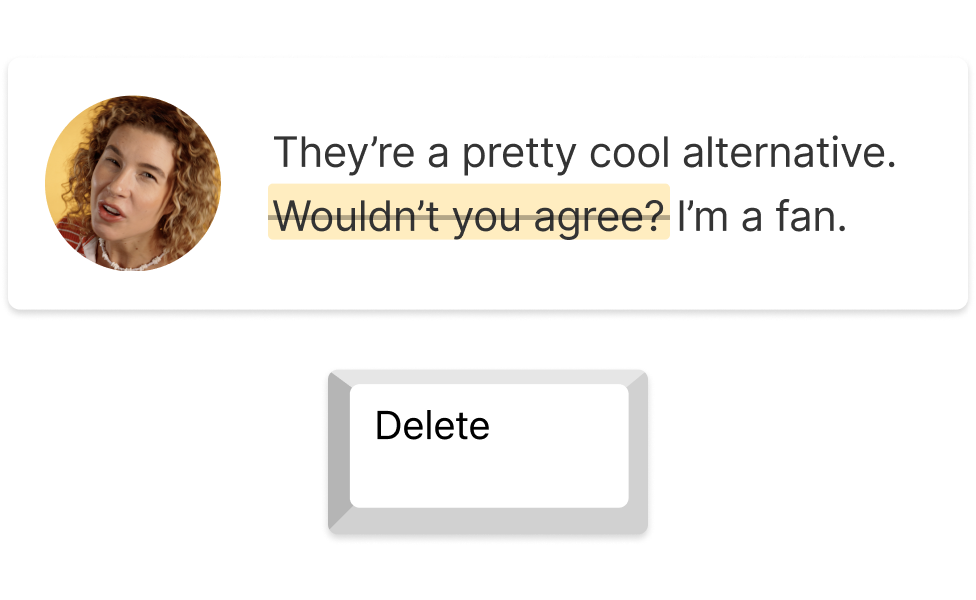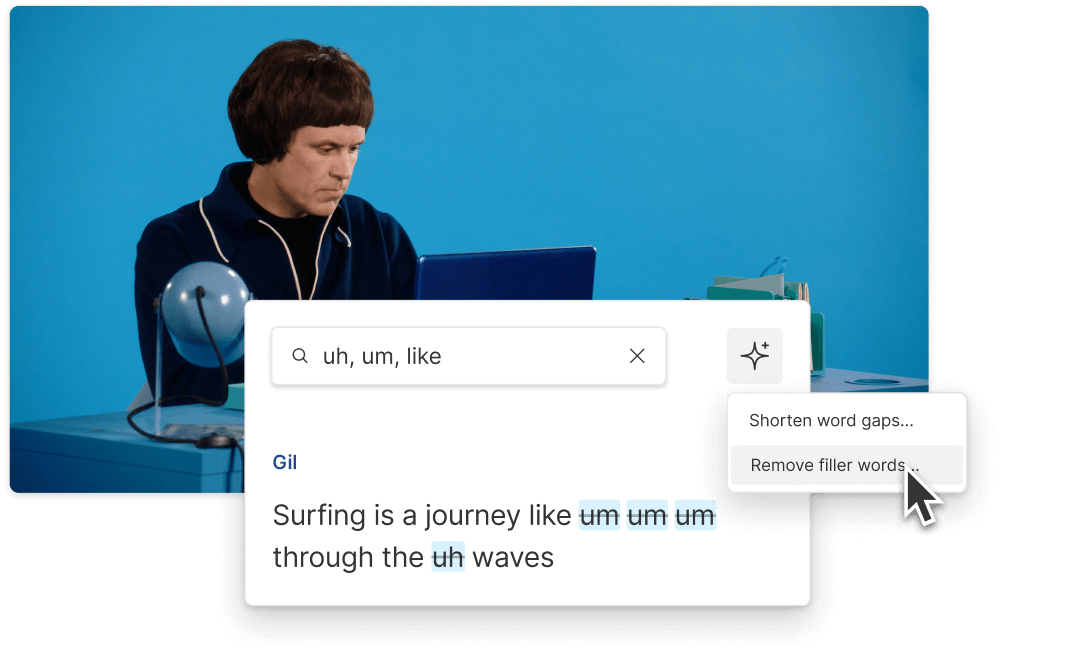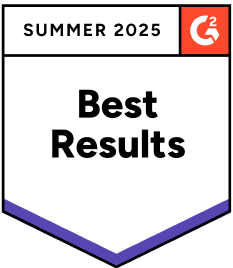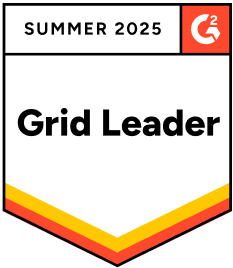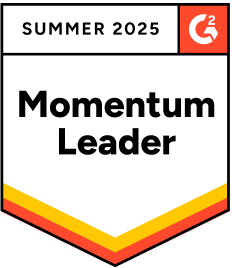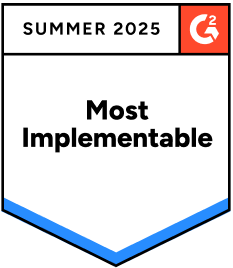Remove Stutter From Video
Descript's stutter removal tool effortlessly enhances your videos by eliminating stutters and pauses, ensuring smooth and professional content. Perfect for creators, educators, and professionals aiming for polished presentations and seamless communication.
Get started