Remove Filler From Video
Descript quickly cuts out “um”s and “uh”s so you can focus on a clear, professional message. Ideal for creators or educators who want concise, fuss-free content.
Get started
Descript quickly cuts out “um”s and “uh”s so you can focus on a clear, professional message. Ideal for creators or educators who want concise, fuss-free content.
Get started
These companies use Descript. Not bad!
































01
Sign Up and Import Your Video
Sign up for Descript and start a new project. Just drag and drop your video file—MP4, AVI, MOV, WMV, MKV, FLV—into the project. Descript will automatically transcribe, letting you spot filler words instantly.
02
Select Tools Under "Sound Good" in Underlord
Locate “Underlord” and pick the “Sound Good” tools for quick noise reduction. This step removes unwanted background sounds so your video stays crisp and clear.
03
Finalize and Export Your Edited Video
Make any final edits, then click “Publish” and choose “Export.” Select your preferred format—MP4, AVI, MOV, WMV, MKV, FLV—and hit “Export” to save. You’ll have a polished file, minus the filler, ready to share.
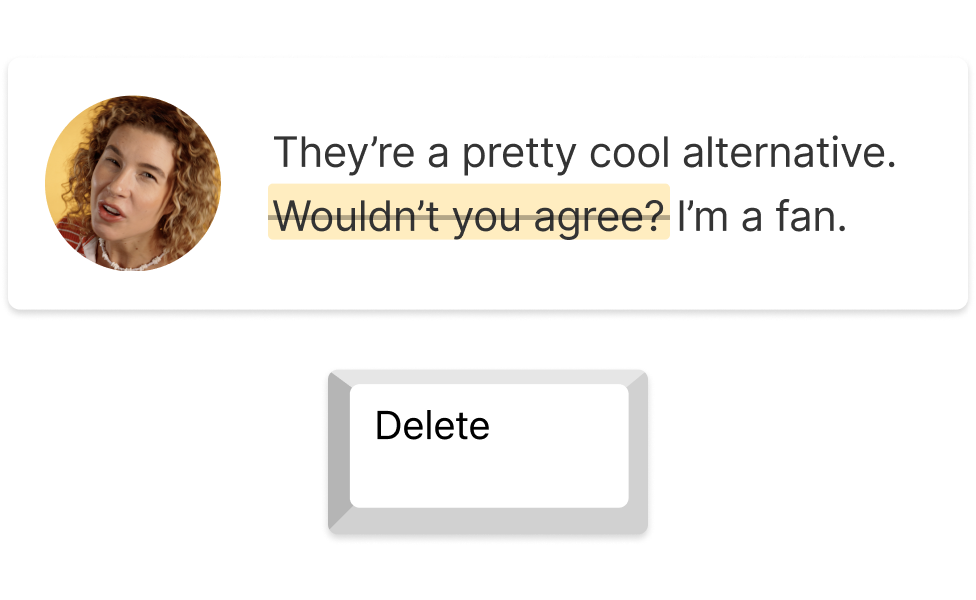
Remove filler words & fix eye contact
Save time with Descript’s quick approach. Remove filler words, refine audio, and align eye contact in a snap—no complex steps. Keep your final cut looking sharp without extra hours of trimming.

Instant AI narration & voice cloning
Give your videos a consistent sound with Descript's AI voices and voice cloning. Instantly generate a professional narration while removing filler words from video. Save editing time and maintain a polished feel across all your projects.
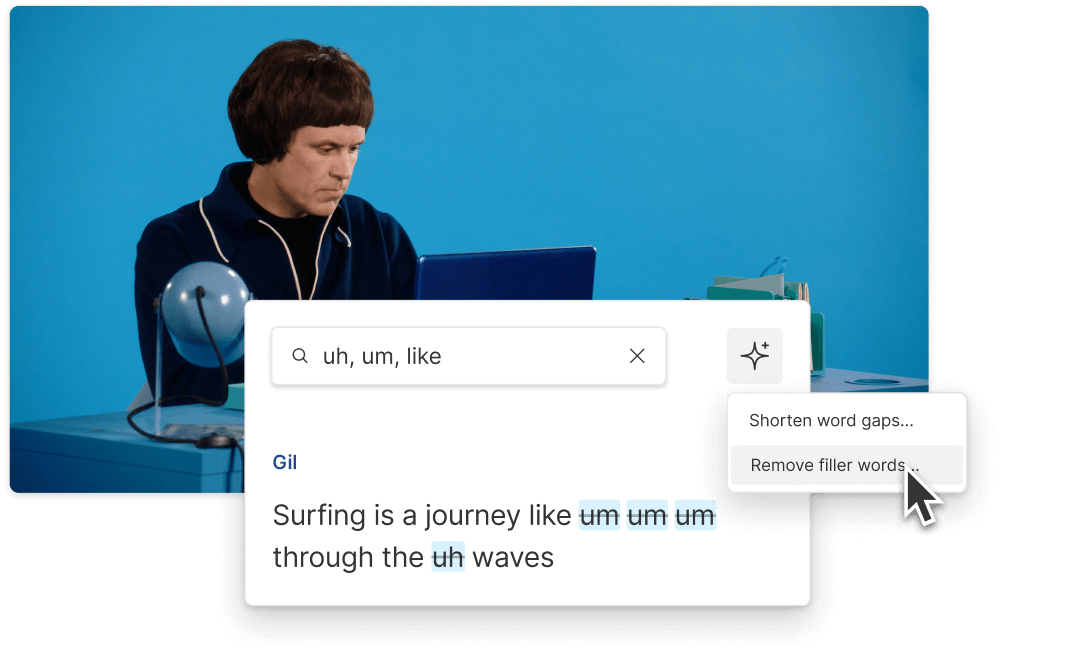
Fix errors and remove filler words in a snap
Descript makes polishing simple—take out filler words in a few clicks and fix any slip-ups. Enjoy a cleaner, more appealing presentation without sifting through each line manually.
Descript uses AI to help you edit audio and video as if you’re working in a text document. It’s a quick way to refine podcasts, presentations, or tutorials.
Remove filler words
Erase those pesky filler words for a polished, professional finish. Descript’s straightforward interface makes editing a breeze.
Filler word removal
Take out unwanted filler words for a refined, professional result. Descript’s advanced editing keeps your content sharp.
Text-based editing
Simplify your workflow and remove filler from video with just a few clicks. Descript’s text-based approach means quick, straightforward edits.
Studio Sound
Clean up your audio with Studio Sound. No more distractions—just clear, high-quality tracks that match your video’s vibe.

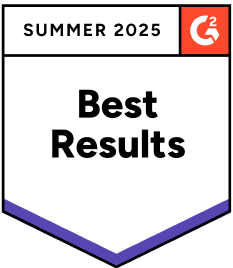
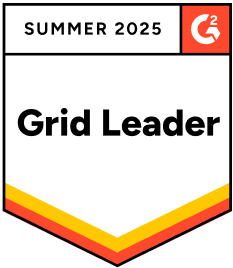
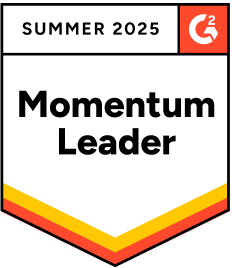
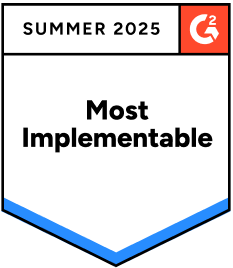

Donna B.





















30 minutes / month of dubbing in 20+ languages


Which filler words does Descript detect and remove automatically?
Can I add my own filler words to remove?
What pricing plans are available with Descript?
Does Descript offer collaboration for team projects?