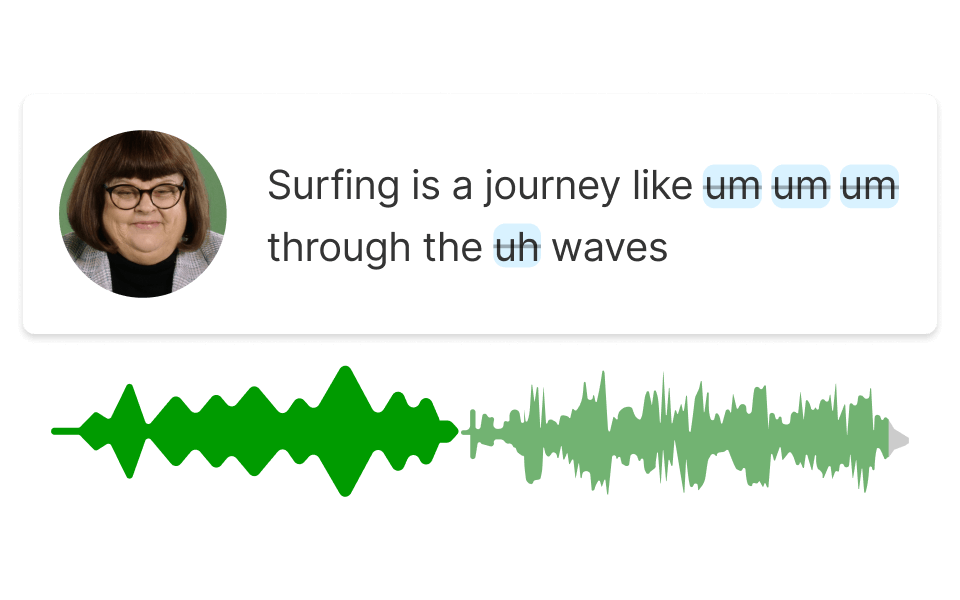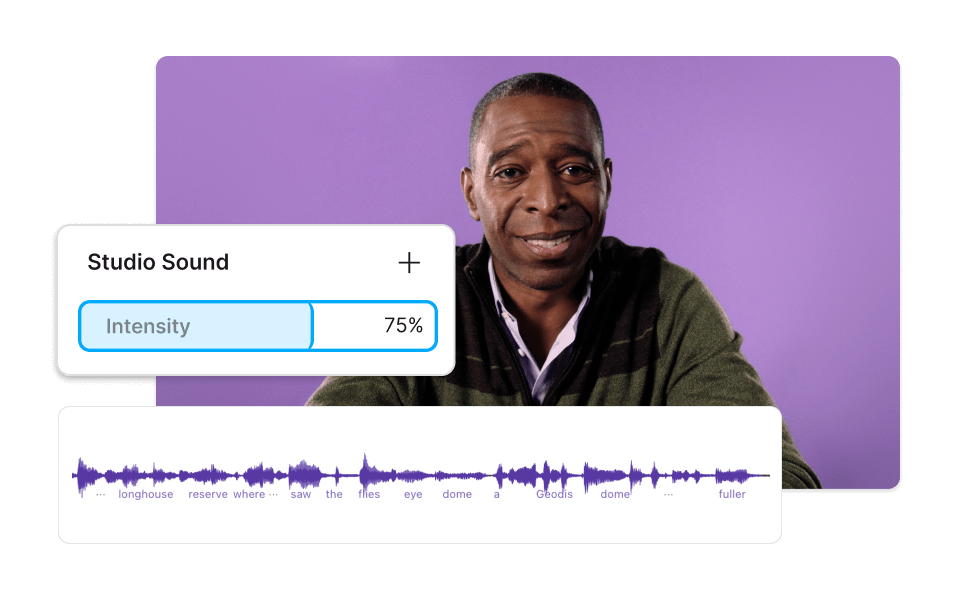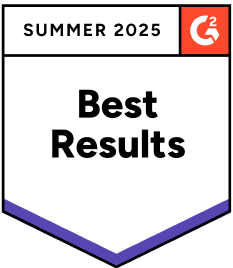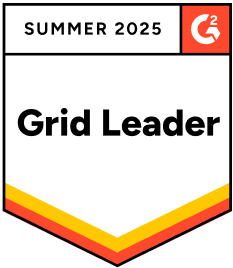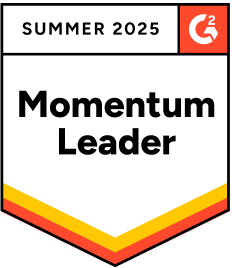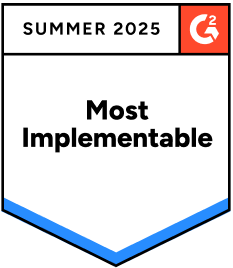Increase Volume MOV
Descript's Increase Volume MOV tool effortlessly boosts audio levels in your MOV files, ensuring clear and consistent sound quality. Perfect for enhancing video presentations, tutorials, and more, it provides a seamless way to amplify your content's impact.
Get started