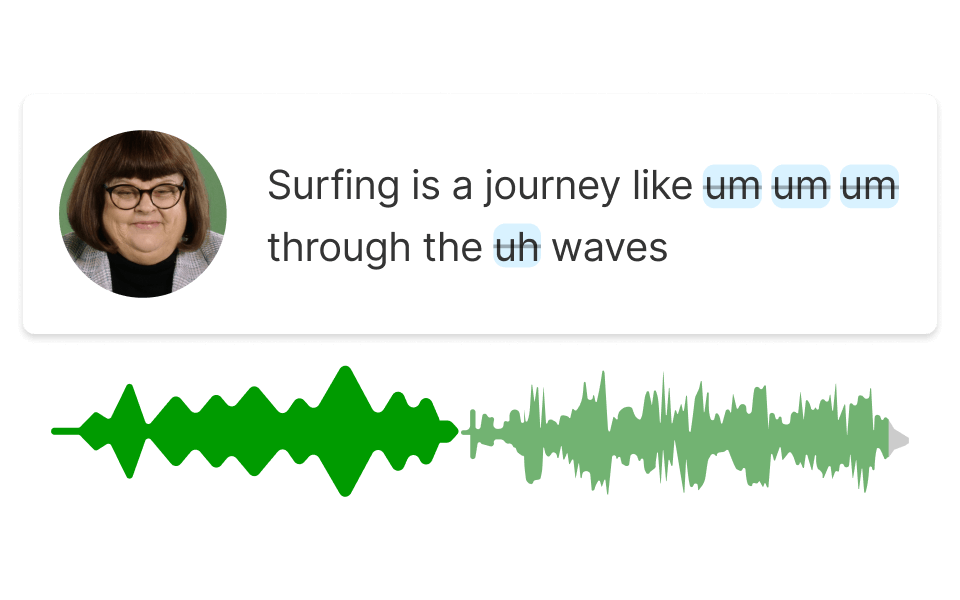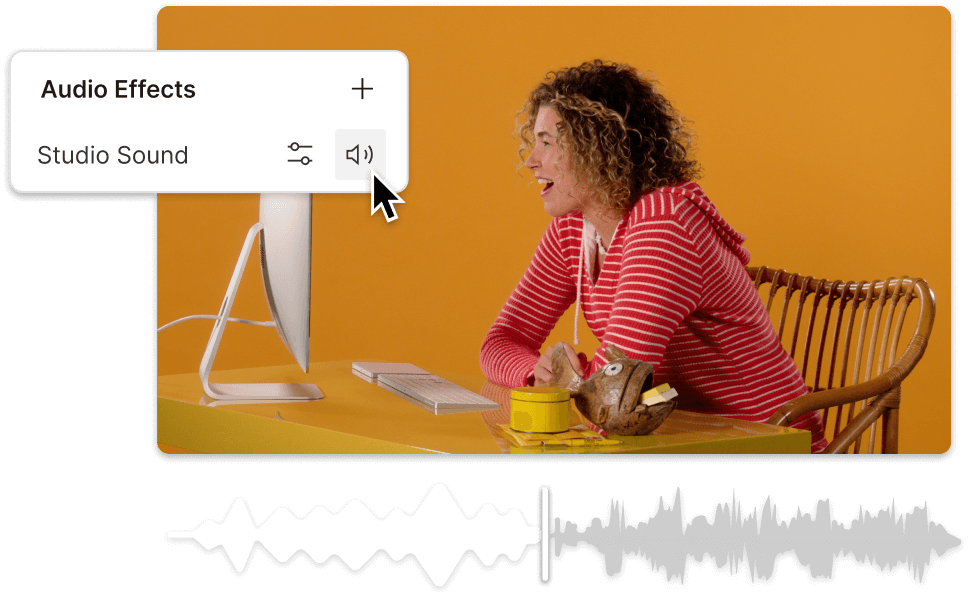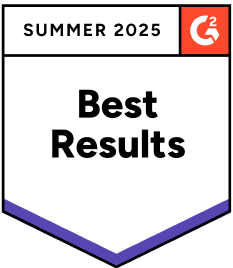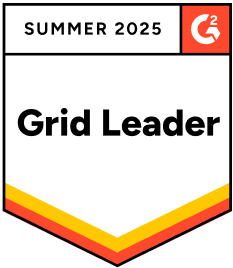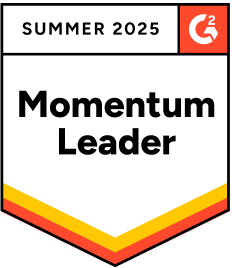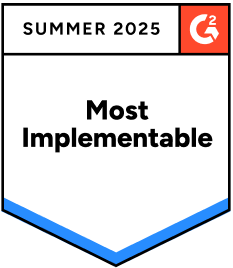Increase Volume HEVC
Descript's Increase Volume HEVC tool enhances your video audio effortlessly. Perfect for content creators and editors, it boosts sound levels in HEVC files while maintaining quality. Elevate your audio experience with just a few clicks.
Get started