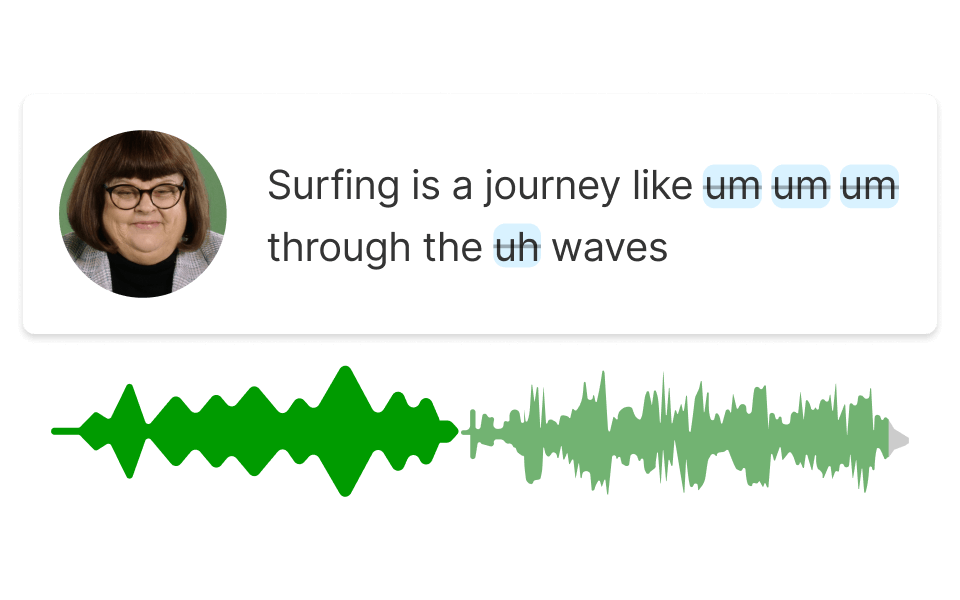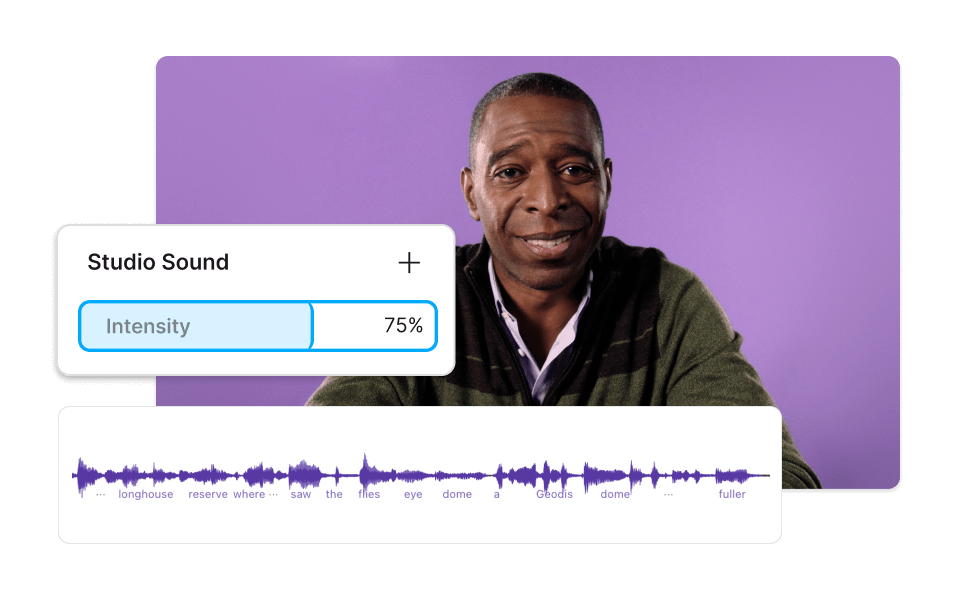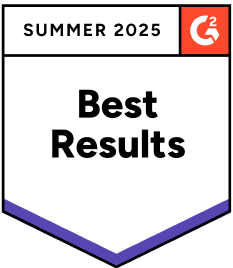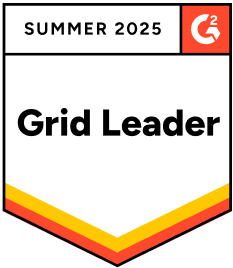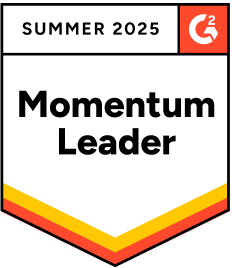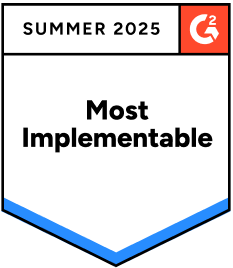Decrease Volume PCM
Descript's Decrease Volume PCM tool allows you to effortlessly lower the volume of your audio files. Perfect for podcasters, video editors, and content creators, this feature ensures your audio levels are balanced and professional, enhancing the overall listening experience.
Get started