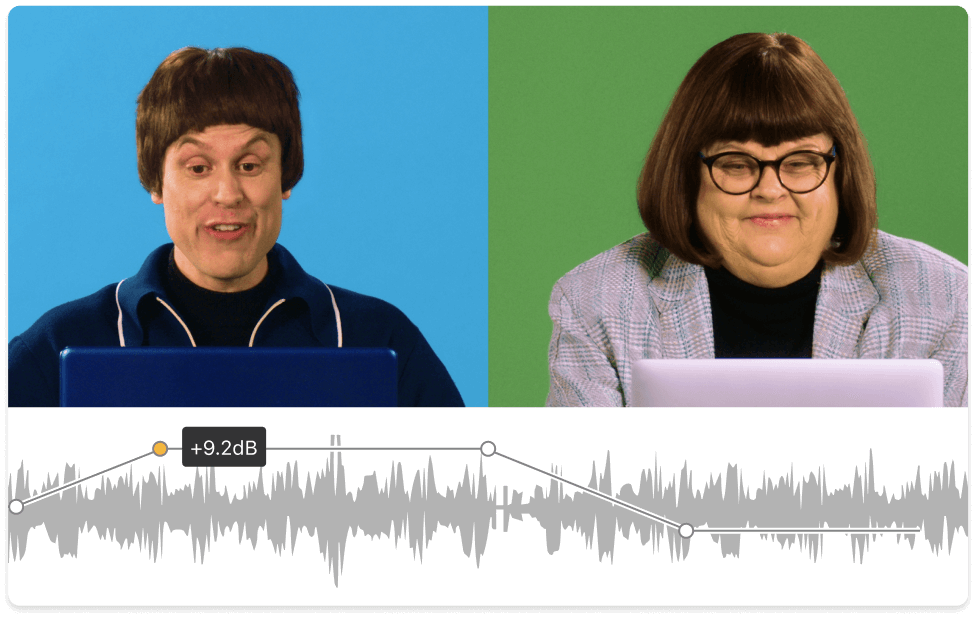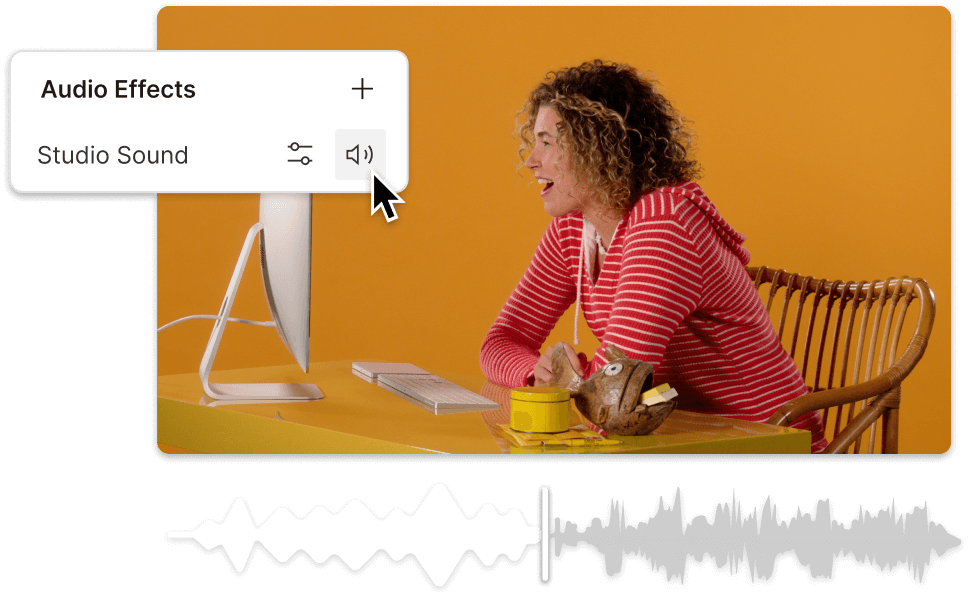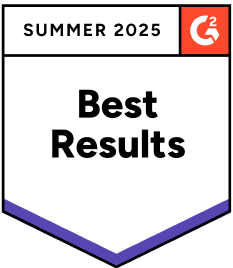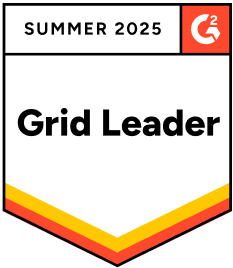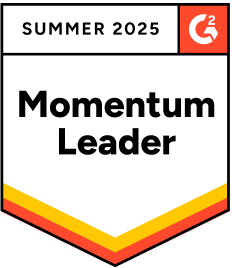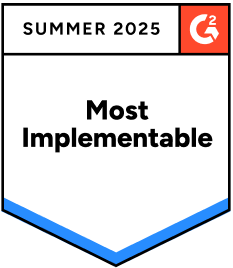Decrease Volume MPEG
Descript's Decrease Volume MPEG tool allows users to effortlessly lower the volume of MPEG files. Perfect for content creators and editors, this tool ensures your audio levels are just right, enhancing the overall quality of your multimedia projects.
Get started