What type of content do you primarily create?




There’s a new version of Descript out today with some great new stuff. Watch the video for a demo and a sneak peek, or read on for the highlights.
Quick Editor
Now in Descript, when you finish your screen recording, we’ll instantly show you a preview, fully transcribed, so you can edit your video before you share. The same way you’d edit a doc. Think of it as video with a backspace key.
From the Quick Editor, you can quickly remove filler words, and generate audio of new words using Overdub. Descript’s full editor is just a click away, from which you can stitch together multiple videos, add titles, sound, video and image overlays, and a lot more.
Screen recordings now live directly in your Descript Drive, intermingled with Projects, so you can organize them in folders.
So if you like the promise of screen recordings but wish you could edit, give this new version a try! You’ll love how fast and easy it is to edit — and so will your collaborators.

Batch clip editing & timeline improvements
You can now batch edit clip properties. Shift+click to select multiple clips, and then edit using the inspector.
We’ve also added a toolbar to the timeline. The default tool is clip selection instead of range selection, which brings Descript inline with most other editors.
Clip speed
We’ve added the ability to adjust clip speed. You’ll find this in the clip inspector.
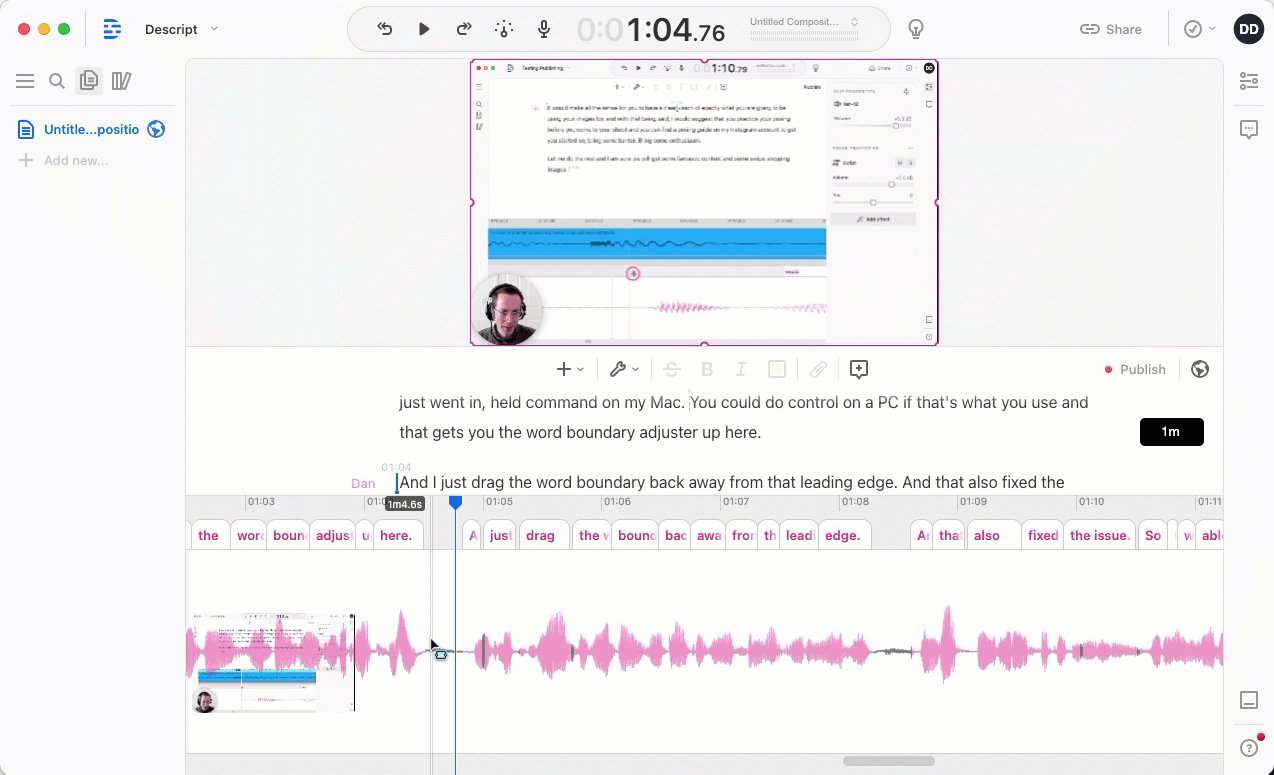
Use Overdub to correct audio on video clips
Before today’s release, if you tried to use Overdub to correct a word associated with a video clip, it would add black frames to the video. Now we preserve the video, tweaking its speed if necessary to match the duration of the Overdubbed audio.
Get the latest version of Descript
Make sure you’re using the latest version of Descript, or download the app to get started.





























%201.svg)










%20(1).JPG)
