What type of content do you primarily create?




YouTube Shorts have become an essential part of a content creator's toolkit. Like TikTok videos, this bite-sized content is great for watching on the go. And with the YouTube algorithm pushing short-form content across the YouTube app and Google, it’s a superb way to grow your audience as a creator.
The best part is that YouTube has simplified the upload process—making Shorts more accessible than ever. By the end of this guide, you'll clearly understand how to effectively create and upload YouTube Shorts by using the best tools for the job.
What are YouTube Shorts?
YouTube Shorts are short-form videos, similar to ones you’d find on TikTok or Instagram Reels. Rolled out by YouTube in 2020, they last up to 60 seconds and are designed to be quick and engaging. They’re presented in a vertical format, optimized for mobile viewing, and cater to the growing trend of short but impactful video content.
💻 Learn: YouTube video size: Tips to hit the perfect aspect ratio, resolution, and dimensions
How do YouTube Shorts work?
YouTube shorts are just another way to package your content alongside regular long-form YouTube videos. But what’s great about uploading YouTube Shorts is that you have the potential to reach new audiences. Shorts appear:
- On the YouTube homepage and mobile app
- In YouTube notifications for those who subscribe to your YouTube channel
- In Google search results
- On Smart TVs and game consoles
 |
Can I monetize YouTube Shorts?
YouTube has paid more than $50 billion to its creators through its YouTube Partner Program. And yes—Shorts count as content that can be monetized once you meet the requirements to join its monetization program:
- Located in the US, UK, Taiwan, Canada, or South Korea
- 500+ subscribers and 3 public video uploads in the last 90 days, plus
- 3,000+ valid watch hours in the last 12 months OR 3 million public Shorts views in the last 90 days
Benefits of creating YouTube Shorts
Engagement and trends
YouTube Shorts provide a direct channel to tap into current trends and engage with a broader audience. The nature of these videos caters to viewers' preferences for quick and digestible content, a growing trend evidenced by the rise of short-form platforms like TikTok.
Quick and simple production
One of the most appealing aspects of YouTube Shorts is how simple they are to create. Creators can easily record, edit, and upload content from their mobile devices, reducing the time and resources typically required for longer videos. It’s particularly friendly for beginners or those with limited resources because uploading YouTube Shorts requires minimal setup and can be done with just a smartphone.
Opportunity for virality
YouTube Shorts have a unique algorithm that can help your content reach new and larger audiences, including those who may not have discovered your channel otherwise. The brevity and engaging nature of Shorts make them more likely to be shared across social networks, exponentially increasing the chances of your content going viral.
How to upload YouTube Shorts from PC
Here's how to upload YouTube Shorts from a PC, whether you’re on Windows or Mac.
Step 1: Access YouTube Studio
YouTube Studio is the hub for all your video uploads.
To find it, open your web browser and navigate to YouTube. Log in to your YouTube account, click on your profile icon in the top right corner, and select "YouTube Studio" from the dropdown menu.
Step 2: Select 'Create' and choose 'Upload Videos'
Once you're in YouTube Studio, look for the “Create” button in the top right corner. Click on it and select "Upload videos" from the options. This is where you'll begin the process to upload your short-form video content.
 |
Step 3: Click on 'Select Files' and choose your short video
A window will pop up, prompting you to choose a video file. Select "Select Files" and browse your computer to find the vertical video you wish to upload.
Remember, for YouTube Shorts, the aspect ratio should ideally be 9:16, and the video length should be less than 60 seconds. Any longer, and it will be shown as a regular YouTube video.
Step 4: Edit video details and add hashtags
After uploading the video file, you'll be taken to a screen to fill in details like title, description, and thumbnail.
For optimization, include relevant keywords and hashtags like #Shorts in the title or description to help the YouTube algorithm recognize it as a YouTube Shorts video. This step is crucial for SEO and to increase the visibility of your YouTube Shorts video on both the YouTube app and homepage.
 |
Step 5: Choose visibility and publish
Finally, decide on the video's visibility (public, private, or unlisted). If you're ready to share your short video with your YouTube channel audience and beyond, set it to 'Public' and hit 'Publish.'
Your YouTube Short is now live!
How to upload YouTube Shorts on mobile
Creating and uploading YouTube Shorts on a mobile device is a straightforward process. Here’s how to do it using an iPhone or Android smartphone.
Step 1: Open the YouTube app
Start by opening the YouTube app on your phone. If you haven’t downloaded it yet, the YouTube app is available on both iOS and Android platforms. Make sure you're logged in to your YouTube account.
Step 2: Tap the 'Create' icon
Look for the ‘+’ sign within a circle located at the bottom of the screen. Tap on it, and then swipe over until you’ve highlighted the 'Short' option to create a short. This feature is designed specifically for making YouTube Shorts, with a user-friendly interface for short-form video content.
Step 3: Record or upload your short video
You now have two options: record a new video or upload an existing one. If you're recording, use the record button to capture your content. To upload existing videos, choose the video file from your device.
Either way, make sure your videos maintain a vertical aspect ratio (9:16) for optimal display.
Step 4: Edit your video
After recording or selecting your video, save the content and use YouTube's in-app video editor. You have the option to set timers, add effects, flip your phone camera, zoom in or out, trim, align, or even retouch your content. Play around with each effect until you’re happy with the finished product.
 |
Step 5: Add details and publish your YouTube Short
Finally, add details like a catchy title (including keywords and hashtags like #Shorts) and a description, and choose a thumbnail. These elements are crucial for SEO and to ensure your video reaches your intended audience on social media platforms like TikTok and Instagram Reels and within the YouTube app itself.
Once done, choose your video's visibility (public, private, or unlisted) and tap 'Upload' to publish your YouTube Shorts video. Your YouTube shorts video is now live and can be viewed by your audience.
Easily make YouTube Shorts in Descript
YouTube’s built-in editor is fine, but if you want to make your YouTube Shorts videos look even more polished, you should use Descript.
One thing that sets Descript apart from other video editing tools is its doc-like editing workflow. It generates an automatic transcript of your video that lets you edit footage from the text. In other words, if you know how to edit a doc, then you’ll know how to edit a video in Descript. But that’s barely scratching the surface when it comes to how Descript streamlines your workflow.
Check out how you can use its best features to speed up your YouTube Shorts creation process:
- Add sound to your Shorts with royalty-free background music
- Use AI to write your YouTube video description
- Add subtitles to your Shorts to improve accessibility
- Fix audio mistakes with AI Voices
- Filler word removal to remove awkward pauses and stutters
Some of the world’s top creators rely on Descript to make viral YouTube Shorts. Join them today and take a free trial of Descript, where all premium features come as standard.
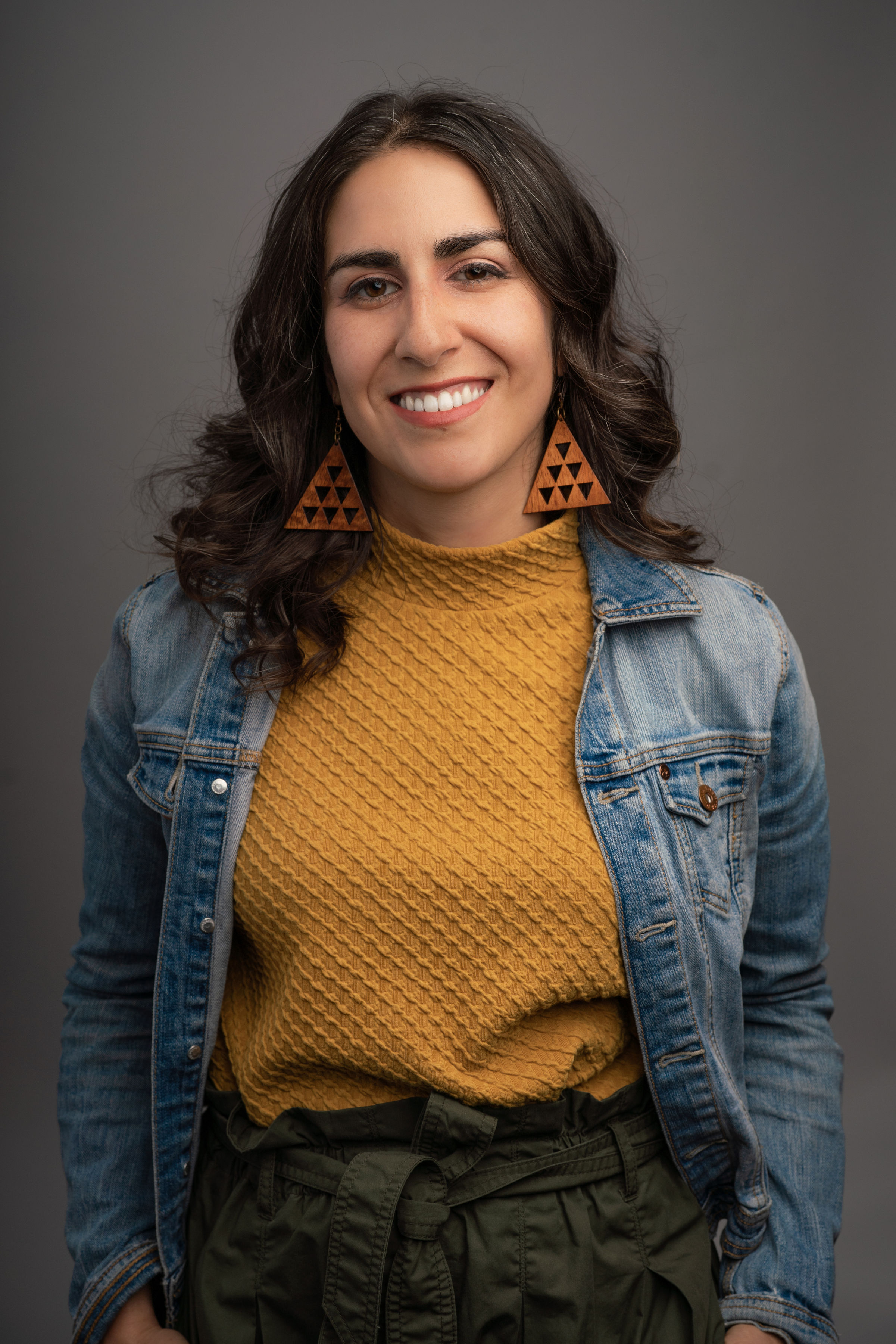




























%201.svg)





















